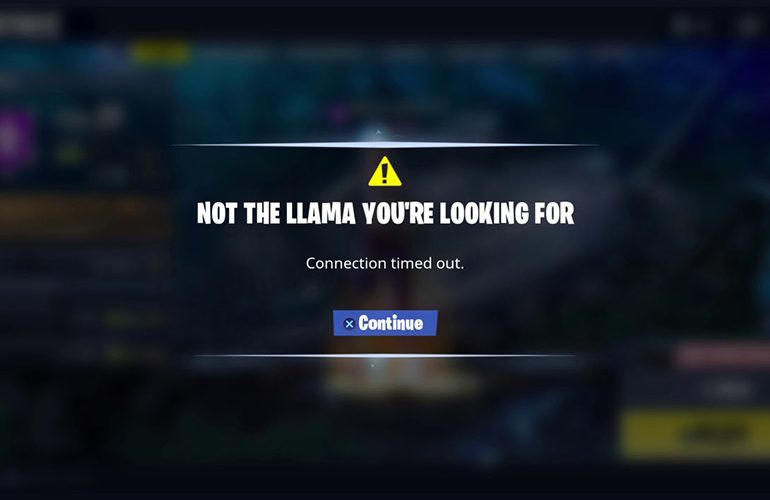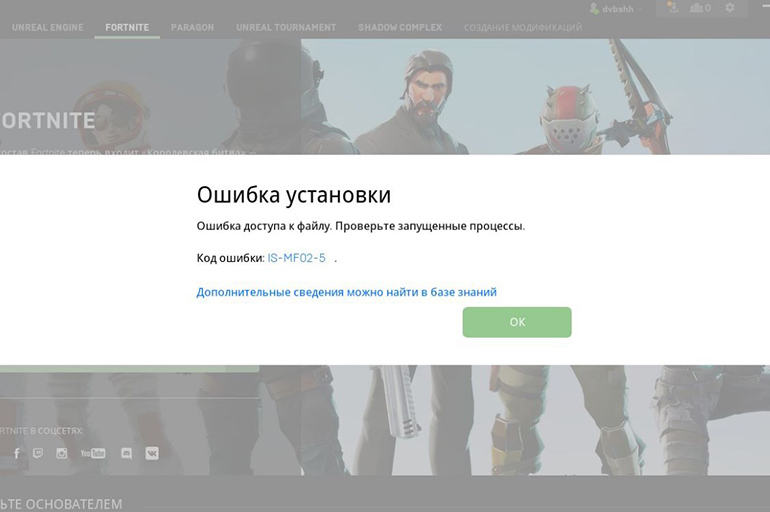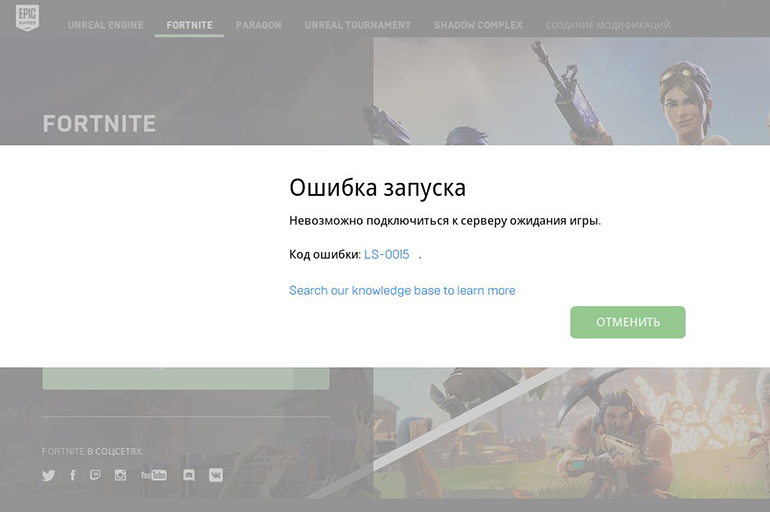For reading 5 minutes.
All games have technical flaws. Fortnite is no exception: unknown registration errors, crashes and lags, low frames per second. Often, difficulties arise even before the start of the game, when Fortnite does not download and load. However, most of the problems are easy to solve.
.jpg)
Troubleshooting Fortnite
Fortnight is actively supported by the authors, patches are often released for the game.
Now there are already 10 seasons and the same number of updates for each.
But there are several mistakes that have become widespread.
Not downloading or long download
The most obvious reason why Fortnight won’t download is the loss of internet access. You need to turn off the router for 5-10 minutes, then turn it on again. After that, the IP address should change. If the “IP address” is static, you need to call the provider and ask them to reset the cache and IP address.
The problem might be in the software. Before starting the download, it is worth turning off the firewall, antivirus and other applications that may block data synchronization. Instead, you can simply start Windows in Safe Mode with network drivers.
Not installed, installation stopped
Restarting the computer often solves the problem.
If this does not help, you should do the following:
- Clarify the capacity of the system. Fortnite only installs on 64-bit Windows. If the system is 32-bit, then an error will appear during the installation process.
- Make sure you have enough free space (you need at least 12 GB). If this problem is ruled out, you should run diagnostics. Windows has built-in tools for assessing the health of your hard drive, but it’s better to use special programs.
- Check compliance with the requirements. The installation may crash if the PC does not meet the specifications: Intel Core ™ i3 processor (2.4 GHz) or similar, Intel HD 4000 graphics card, 4 GB RAM.
- Restart or uninstall and re-download Epic Games.
- Update drivers. You need to download the latest versions of DirectX and Visual C ++.
- Change the folder for storing Epic Games cache. This can be done by clicking on the gear icon in the launcher.
- Wait. Perhaps the source of the problem is on the server side of the game. A reboot or update may make it impossible to install Fortnite. Server status information is posted on the official Epic Games website.
Doesn’t start, error on startup: solution
The most common problems that cause crashes at startup are damage to game files, lack of administrator rights, or antivirus software.
Possible solutions:
- Check the integrity of the files. This can be done in the Epic Games client.
- Reinstall the game. If the launcher finds the missing files, you just have to wait for them to download. Otherwise, you will have to completely uninstall the game and download it again.
- Launch Epic Games as administrator. You can also enter the game folder and set the executable file to run as administrator.
- Disable antivirus software.
Outdated drivers, lack of necessary libraries, unstable network connection can interfere.
“Crashes” at a random moment
Fortnite crashes are caused by bugs within the game or third-party problems.
Possible solutions:
- Run as administrator.
- Disable MSI AfterBurner utility.
- Deactivate antivirus or Windows Defender or include the exe-file (application) in the list of exclusions for these programs. Windows Defender can remove files from the game (delete or move to quarantine). For the error to disappear, these files must be downloaded again.
If all else fails, and “crashes” happen at an arbitrary moment, it is better to wait for a new patch. So, for example, the ESP-RPA problem disappears after the next update. But if the player knows when a crash occurs, you can continue to play, avoiding such crisis situations.
Freezes: the solution
Fortnite lags, slows down on weak computers. If your PC meets the system requirements, then you can try to speed up its work and improve performance. You need to clean the system (using CCleaner), update the drivers (Driver Updater, DriverPack), install the Optimizer (Advanced System Optimizer) and enable Game Mode.
Controls do not work, does not see the mouse, keyboard or gamepad
Game bugs are unlikely, so the problem is most likely hardware. You can test the functionality of input devices by connecting them to another device. If everything works, you need to manually install the drivers for each piece of hardware on your PC.
Gives an error about the absence of a DLL file
At boot, Fortnite sends a request to DLL files. If they are not there, then the game gives an error or just a black screen. The codes may vary, but any will be abbreviated as DLL. To fix the problem, you should repair the DLL. It is more convenient to do this in automatic mode – through the DLL-fixer program or similar.
Not everything is solved with DLL-fixer. If in the description of the problem the game writes d3dx, d3dcompiler, xinput, x3daudio, dxgi, then the web installer of DirectX libraries will help fix everything. VCRUNTIME140.dll, MSVCR120.dll and runtime-x32.dll errors are treated by installing Microsoft Visual C ++.