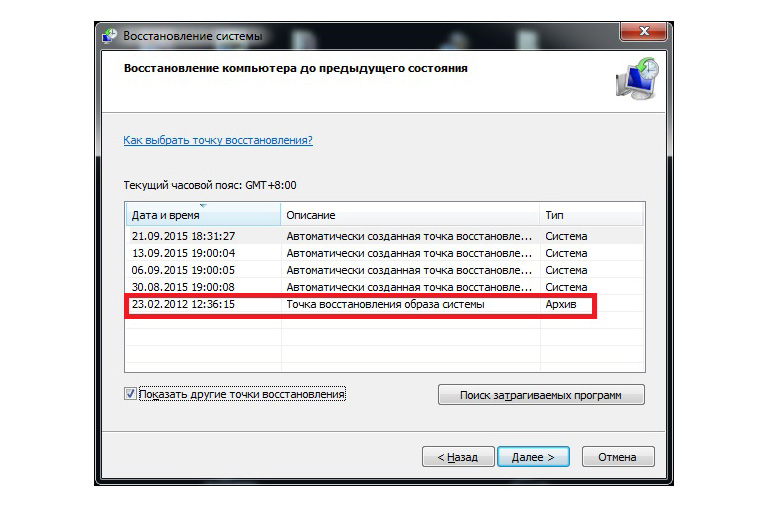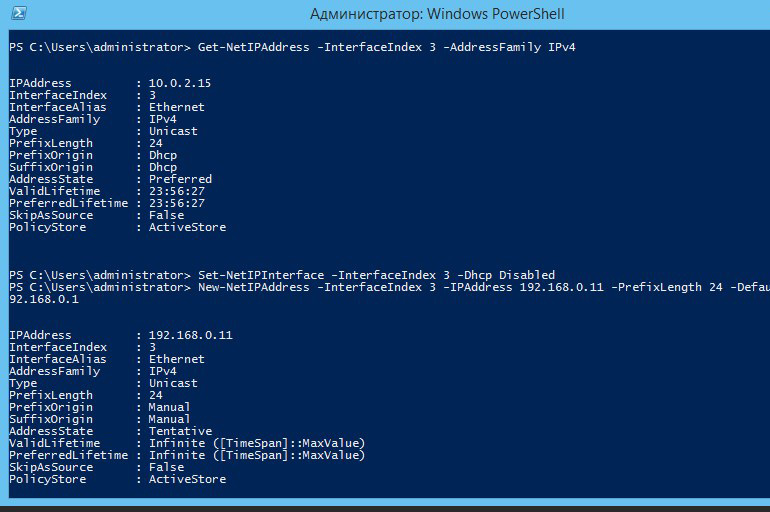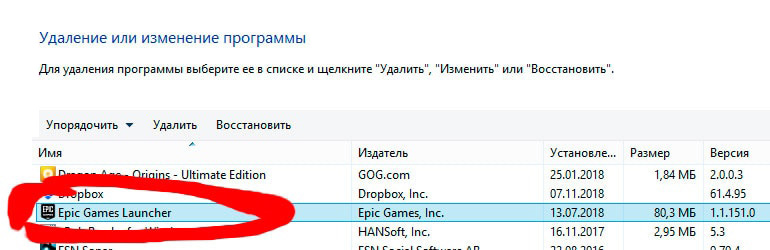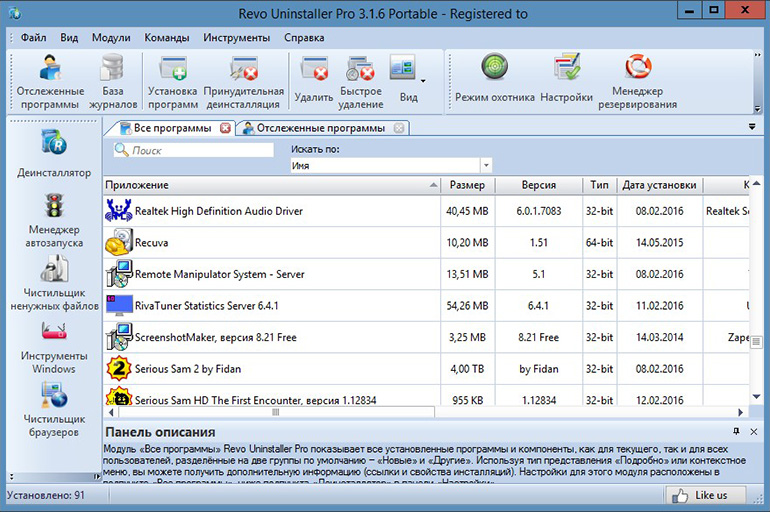For reading 5 minutes.
Fortnite, the popular battle royale survival simulator, can get boring just like any other game. Then the gamer thinks about how to remove Fortnight so that there are no hidden files left on the PC. You also have to uninstall the application if you need to move the game files to another folder or fix some errors.
.jpg)
Removing from a computer
Fortnite can be removed from the computer using Windows tools, using an uninstaller or third-party programs.
Before deleting, you need to close the launcher, exclude the game from startup and create a backup in case of errors.
Upon completion of uninstallation, you should check for hidden files and clean the registry.
Closing the launcher and excluding it from startup
The software will not be completely removed if it is used in active processes.
Therefore, you first need to close the Epic Games launcher and clear the processes:
- Open the “Task Manager” in any convenient way:
- press Win + R on the keyboard and enter the taskmgr combination into the Run window;
- press Ctrl + Alt + Del and select “Task Manager”;
- In the “Processes” tab, right-click the manipulator (RMB) on the launcher and “End task”.
How to exclude the launcher from startup:
- go to the “Startup” tab in the “Manager”;
- press RMB on the launcher and “Disable”;
- in the “Run” window (opened by the Win + R key combination) enter the msconfig command;
- go to the “Services” tab and select “Do not display Microsoft services”;
- Find Epic Games in the updated listing and click Disable.
In Windows 7/8/10, the process is similar.
You can prevent the software from starting in automatic mode through third-party utilities, for example Autorun Organizer, Autoruns, Sysinternals Suite, Windows in Startup Delayer, etc.
Create a restore point
The backup will allow you to roll back the changes if errors occur during the process.
Step-by-step instructions for creating a backup:
- find the “System” menu (“Control Panel” – “System and its maintenance”);
- in the “System Protection” tab go to the “Create” item;
- enter a description of the backup file and click “Create”.
To roll back the system, you need to go to “Control Panel” – “System and its maintenance” – “Back up and restore” and select “Restore my files”. You can find the backup file by clicking on the “Browse folders”.
Configuring extended rights
If you are using a Windows guest account, errors may appear when uninstalling the game.
You can get extended rights like this:
- Windows 10: Find in the Windows PowerShell Start Menu;
- Windows 8/7: press Win + R and enter cmd;
- in PowerShell (in the 10th version of “Windows”) or “Command line” (8/7 Windows) enter “net user Administrator / active: yes” and press Enter;
- restart your computer.
After uninstalling the game, you need to launch PowerShell or Command Prompt and set the net user Administrator / active: yes parameter to no instead of yes.
2 ways to delete
You can uninstall Fortnite using Windows tools or through the uninstaller in the game folder.
Removal through the system is as follows:
- press “Start”, go to the item “Applications” – “Installation and Removal”;
- find Epic Games Launcher in the list of programs and select “Uninstall”;
- in the “Uninstall Wizard” window, check the box next to “Uninstall Fortnite Components”;
- follow the instructions of the “Uninstall Wizard” (click “Next” – “Finish”);
- restart your PC.
You can manually delete all game files:
- go to the directory where the software elements are installed (to the Games folder on the C drive);
- find the Uninstaller.exe file and double-click on it with the left mouse button (LMB);
- follow the prompts of the “Uninstall Wizard”;
- after uninstalling the software, restart the computer.
Checking the file system for hidden objects
You can check for hidden objects associated with the game and the launcher through the Revo Uninstaller, CCleaner, etc.
You can clean up the system using CCleaner as follows:
- open the tab “Cleaning” – “Applications” – “Analysis”;
- wait until the end of the check and click “Clear”.
Cleaning the registry after uninstalling
The entries need to be optimized after installing and uninstalling programs, because such actions introduce a large number of changes to the registry.
But it is not recommended to clean the registry on your own due to the branching and complex structure.
It is better to use special utilities: CCleaner, Registry Recycler, Auslogics Registry Cleaner, Wise Registry Cleaner, EasyCleaner, Reg Organizer, etc.
Deleting a Fortnite Account
After uninstalling the launcher, the player can re-download the software and continue playing after logging in with his account data. You cannot undo the deletion of your Fortnite account. After completing this process, account-related purchases, game progress, and items are permanently deleted.
How to completely close your account in Fortnite:
- log into Epic Games;
- go to the “General settings” page;
- find the section “Delete account” – “Request to delete an account”;
- enter a security code (it will be sent to the email associated with your Epic Games account);
- click “Confirm deletion request”;
- select the option that most accurately describes the reason for the deletion – “Continue”.
After 15 seconds after completing these actions, the account will be disabled, and after 14 days it will be completely deleted.
Instead of deleting, temporarily deactivating your Epic Games account through support is available. The account can be re-enabled at any time.

.jpg)